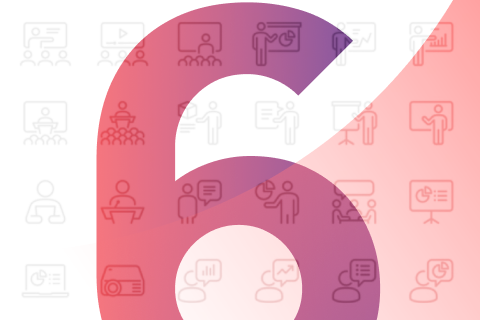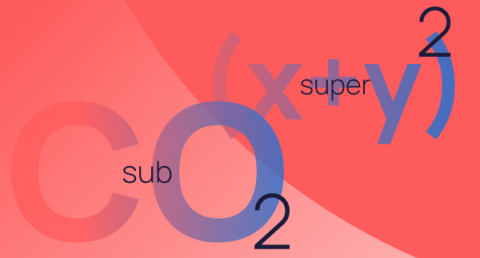20 presentation tips
Working on a crucial presentation? Don’t deliver until you’ve checked off each of these presentation tips on our comprehensive cheat sheet.
You’re obviously super busy and important and don’t have time for a long, boring intro, stuffed full of keywords used, solely, to get this specialist presentation design agency to the top of the Google rankings, so we’ll keep this brief.
This cheat sheet has been created to save you from standing up for that all-important presentation, only to find that your audience can’t understand your slides at all.
Welcome to Presentation Design: the fundamentals.
Presentation design tips
- Ditch the stock template. Stock templates are generic, boring, and overused. If you don’t have the budget to pay a specialist presentation design agency to create a bespoke template just for you, you could always make one yourself.
- Up the contrast. If you’re placing text over an image or coloured background, make sure you can still read the text when it’s presented. If not, adjust the contrast or colours accordingly.
- Choose colours that complement. There are no prizes for completing the rainbow. Keep your colour palette simple to avoid your presentation looking like a clown’s handkerchief.
- Choose highlight colours that stand out. There’s no need to deploy the neon pink, but make sure you have a highlight colour that really stands out from the rest. Avoid using competing colours in bar charts, and don’t place yellow or light blue against a white background.
Working with text in presentations
- Most of your content should be in your speaker notes. On-slide copy should only be used to back up your key messages.
- Stick to one idea per slide. Don’t try and cram all of your genius onto one slide, because none of it will come through.
- Avoid slide upon slide of bullet points. When you picture a presentation nightmare, this is probably what springs to mind. Think of more creative ways to display your key messages.
- Use sans serif. For body text, sans serif fonts are – generally speaking – more legible. Save the serifs for titles and headers. And don’t overdo it on the number of different fonts – two or three, across your whole presentation, is all you should need.
- Size text sensibly. The size of your text will affect its legibility, but you also need to think about the ratio between your header and body text, and using text size to create hierarchy. And always bear in mind the size of the room you’ll be presenting in. Will those at the back be able to read it?
- Be consistent. Don’t chop and change between fonts. The font you choose for your headers, body text, and highlights, should be the same from start to finish.
- Use bold and italics in moderation. Highlighting certain words or phrases in bold or italics can help your audience focus on key points.
Choosing visuals for presentations
- Avoid clichéd stock photos. Stock photos are great, but ones that are cheesy or overdone are worse than PowerPoint clipart. Sites like Unsplash, Pexels, and Death to the Stock Photo can provide a refreshing alternative to the usual stock photo galleries.
- Don’t add imagery for the sake of it. Think about the slide’s message and use your visuals to aid comprehension.
- Visuals don’t always have to be photos. Pie charts, arrows, completion bars, and other graphics can all enhance your presentation when used effectively.
- Filters can help with consistency and brand identity. If you have the time and inclination, applying a block-colour or textured filter over your images will give your presentation a harmonious and professional sheen. Use web-based software, such as Canva, to batch apply filters.
General presentation tips
- Keep it simple. At the risk of stating the obvious, clean and simple beats complex and convoluted every time.
- Make it interactive. The best presentations are dialogues, not monologues. Involve your audience and they’ll care much, much more.
- Don’t overload on data. Visualising your data will make it a lot easier to understand. Avoid cramming in too much data, however. If you have to explain a chart to your audience, there’s probably too much going on.
- Start with your story. You need to figure out your narrative before you even open PowerPoint.
- End with a strong call to action. What would you like your audience to take away from your presentation? Your CTA is the last slide they’ll see. Better make it a good one.
We know you’re not usually one to follow the rules, so think of these as helpful guidelines, creating a strong presentation foundation for you to add all your brilliance to.