Presentations and PowerPoint glossary.
Custom font
Custom fonts are those that have been sourced from outside of PowerPoint. They need to be installed on your computer to work and may not be compatible with PowerPoint Live.
Embedded font
Embedded fonts are custom fonts that have been saved into a PowerPoint file so they’ll work for anyone accessing the presentation, without having them installed on their device. Embedding fonts can also make them viewable in PowerPoint Live. However, the licensing attached to certain fonts can prevent them from being embeddable. Some may be embeddable for viewing, but will be read-only. Additionally some fonts may be embeddable for use on a PC, but not on a Mac (and vice versa).
Layout
Each Slide Master contains a range of layouts. Layouts are pre-formatted blueprints for slides. When you insert a new slide in PowerPoint you are essentially choosing a layout to be brought in to your presentation as a slide to be populated. They contain placeholders for you to easily insert content in a way that adheres to a set design. Layouts are not visible in a presentation until they have been inserted as slides.
Examples of layouts are: Title, Agenda, Divider, Half Text Half Image, Chart with Text etc.
Placeholder
Placeholders come in different forms for different types of content (e.g. title, text, footer, image, chart, table, footer etc.). They will be pre-formatted to match the design so all you need to worry about is inputting your content.
PowerPoint Live
PowerPoint Live uses the online version of PowerPoint to present slideshows in Teams. PowerPoint Online is less powerful than the desktop version of the app. We recommend against using it for presenting anything other than small presentations (<20mb) using system fonts and with minimal animation. Whenever possible, present from the desktop app using the share screen function in Teams.
Slide
Each page of your presentation is called a slide. Once a layout is inserted it becomes a slide, constituting part of your presentation. It is the canvas that hosts your content.
Slide Master
Every template (and presentation) contains at least one Slide Master. The Slide Master is essentially the ‘parent’ of the layouts in a template. It dictates the look, feel and behaviour of its layouts including fonts, colours, paragraph spacing, default shape formatting and more. Any changes made to the Slide Master will be applied to all related layouts. Multiple Slide Masters can be used as sub-designs in the template, based on the same central theme and complementary to each other, but with different layouts.
System Font
System fonts are those that are included with PowerPoint, meaning they’ll work on any device that has PowerPoint installed and in PowerPoint Online.
Template
A template is a .potx file containing Slide Masters, which in turn contain slide layouts. A pre-designed framework for you to build your presentation with. Opening a template will launch a fresh PowerPoint file for you to put content into, preventing the original template from being altered.
Transition
Slide transitions are visual effects that occur when one slide moves to the next in a slideshow. These may be simple like a fade, or more complex like a morph where objects transform between one slide to match the next.