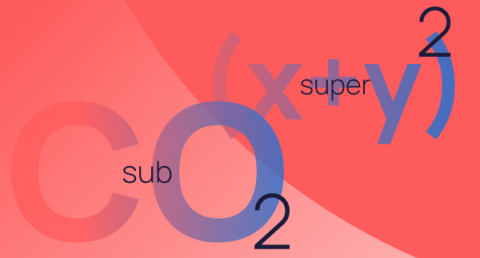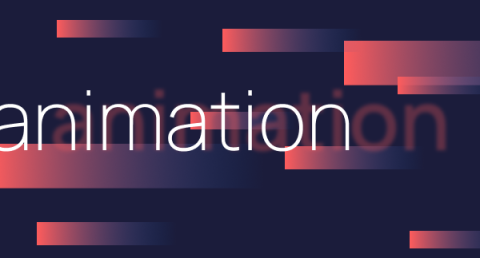You don’t need to be a professional designer to enhance the look of your PowerPoint presentations. Find out how to design professional, visually-striking slides with our six PowerPoint design rules.
Given the fact that PowerPoint presentations are the most ubiquitous communication tool in business and education, it’s crazy how many bad ones are out there. You’d think that because of how important presentations are to business strategy, most organisations would have at least a vague idea of PowerPoint design best practice. But we’ve seen enough presentations to make the call that most organisations follow the old school design rubric with a bit too much fervour for today’s competitive climate.
There’s no more room for excuses. Your audience isn’t going to forgive you for making them sit through slides overstuffed with bullet points and blinding colour choices. You’ve got to find a way of standing out in a crowded landscape of presentations. As a PowerPoint design agency, we’re huge advocates of clean, slick, minimalist design, and we’re going to share five PowerPoint rules to help you design slides to be proud of.
PowerPoint design rule #1. Content first, design second
Before you think about designing anything, you’ve got to finalise the content you want to display on each slide. The words you write will dictate how the slides are visualised, so outlining the messages you want to communicate is the first step on your journey to designing a good-looking slide.
Once you have your content hashed out in written form, decide what goes on which slide by putting your ideas onto post-it notes and organising them into your desired flow. Storyboarding is a great way of doing this. This way, you can gauge the scope of your presentation in a visual way and avoid time-consuming edits of your final designs later in the process.
PowerPoint design rule #2. Strip copy back to a point per slide
If you’re planning on splitting a slide into a group of bullet points and an infographic, you’re brewing the recipe for a congested presentation. By this point, you should have cut away the excess fat of your messaging, leaving only the most impactful soundbites that’ll actually matter to your audience.
You don’t want to put your messages in a position where they have to compete for audience attention. Breaking your points up will give your listeners room to digest each of your ideas, one at a time. You, as the presenter, will act as a guide, leading them smoothly from point to point with a relevant, tailored visual to enhance your delivery.
PowerPoint design rule #3. Harness core design principles
There are a handful of core PowerPoint design principles you should keep at the forefront of your mind whenever you’re putting presentation layouts together. In true one point at a time fashion, let’s address them individually:
Contrast
If the point you’re making on a slide has different elements to it that form a whole, make sure their distinct from one another is stark. Graphics, text and background images should contrast and stand out among each other. An easy way to do this is through varying colour palettes, but make sure you select colours that complement each other.
Repetition
Using repetition to link ideas together is a great way of creating visual uniformity. Curate a look and feel of the kind of design direction you want to go down, implement this style in a PowerPoint template, lock it down and you’ll have formed the groundwork of your presentation design.
Alignment
Alignment is what gives design a sense of balance. How you arrange the information on a slide and where each component is situated will direct how the content is interpreted by the audience. When things are properly aligned, every component appears as though it’s in the right place and cohabiting equally instead of fighting for space.
Proximity
Elements that are related to each other should be placed close together. This will make it easier for your audience to detect the cohesion of your ideas and understand the connection between them, while eliminating ambiguity.
PowerPoint design rule #4. Turn your copy into a visual
Each visual element in your PowerPoint presentation should serve a purpose: your slides aren’t just there to house your content, they should act as powerful visual assets that deliver your story in a more impactful and compelling way. There are four aspects to designing presentation visuals that you should be mindful of:
Images
Every image you select has to be relevant and high-quality. Stay away from tacky stock photos of professionals shaking hands, fake business meetings and groups of people high-fiving. Start communicating with visuals that match the personality of your brand. With a bit of digging and the right keyword searches, you can find some really cool images from subscription stock libraries, some of which are free like Unsplash and Death to the Stock Photo.
Colours
Ever wondered why most bank logos are blue and those of fast food outlets usually include red? It’s no coincidence – it’s because blue is culturally associated with trust and responsibility, while red evokes feelings of energy and immediacy. Colour plays a big part in how we digest and process information. The cultural and psychological meanings behind colours are definitely something you should take into account in your PowerPoint design. Think about how you want your message to be perceived and pick a colour scheme that reflects that. You can use Adobe Colour to find popular palettes if you’re stuck.
Fonts
Choosing the best presentation fonts depends on the tone of your presentation, your audience and the overall vibe of the environment you’re speaking in. Serifs are more prevalent in print, whereas sans-serifs are more common in web design, which might be why serifs are considered more ‘classic’ and sans-serifs ‘modern’. Consider the different characteristics and connotations of a font when selecting typefaces for your presentation, and how these associations align with your subject.
Legibility is the most important thing for presentation – so keep it simple by sticking to between 45-90 characters (including spaces) per line, and pay special attention to spacing. If you use decorative fonts and scripts, make sure they’re just in the headings. As a general rule to follow, try to limit yourself to 2-3 typefaces per presentation to ensure visual consistency.
PowerPoint design rule #5. Control the eye with slick animation
PowerPoint animations and transitions are often approached with caution – which perhaps isn’t surprising considering we’ve all endured a few ill-advised fly-ins in our time. The trick to effective animations and transitions is making sure that they’re in service of the story you’re telling: use them in a minimalist way to reduce disruption between slides, help your information flow along naturally, and build up multiple layers of messaging.
PowerPoint design rule #6. Visualise your data effectively
If data or financial insight forms an important part of your presentation, you’re going to want to deliver it in an exciting and interesting way. When dealing with large numbers, it’s a good idea to use scale to your advantage – providing a visual size contrast between two data points makes it much easier to comprehend the difference. You could also communicate the data using visuals of the subject you are talking about to establish a context for your audience.
If you reflect on your data, they’ll probably only be a handful of figures that actually matter and support your message. So alternatively, why not pick these out and display them in a large, visually-impactful way on their own slides? They’ll focus your audience’s attention and you can then talk around them, adding relevant supplementary information.
Overall, the key to PowerPoint design is to keep things simple. Tell a visual story by introducing one piece of information at a time and keep your design clean and focused. Stick to these six PowerPoint design rules and you’ll ensure your presentation is easy for your audience to follow and absorb.