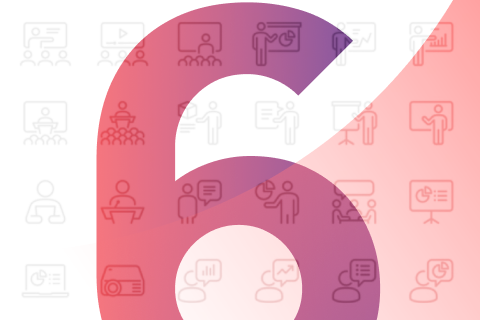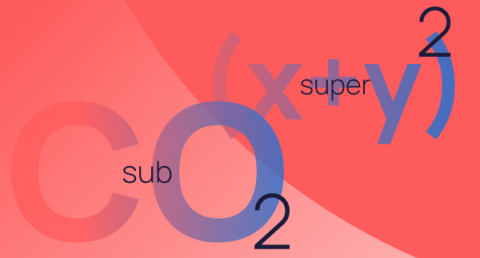In the realm of professional and educational presentations, PowerPoint stands out as a tool of immense popularity and versatility. However, the effectiveness of a PowerPoint presentation hinges not just on the content, but significantly on the design principles applied. In this comprehensive guide, we delve into the art and science of leveraging design principles to transform your PowerPoint slides from mundane to magnificent.
Understanding and applying these principles is not just about making slides aesthetically pleasing; it’s about enhancing the clarity, impact, and persuasiveness of your message. Whether you’re a seasoned presenter or new to PowerPoint, this guide offers invaluable insights into how design can be your ally in crafting presentations that captivate and communicate effectively.
As we explore the fundamentals of design principles, the effective utilisation of colour and typography, strategic incorporation of visuals and graphics, thoughtful slide layout and spatial arrangement, and purposeful animation, you will gain a toolkit of techniques to elevate your PowerPoint presentations. Each section is designed to build your understanding and skills, enabling you to apply these principles with confidence and creativity.
Embark on this journey with us to master the presentation design principles that will bring your PowerPoint presentations to life, making them not only more engaging but also more memorable and impactful.
Understanding the fundamentals of PowerPoint presentation design principles
When it comes to crafting effective PowerPoint presentations, the role of design principles cannot be overstated. These principles are the cornerstone of creating not only visually appealing slides but also ones that enhance the communication and retention of your message. In this section, we explore the three pivotal presentation design principles: balance, contrast, and alignment, and their application in PowerPoint presentations.
Balance: This principle refers to the distribution of visual elements in a slide. A balanced layout provides stability and structure, making the content easily digestible. In PowerPoint, balance can be achieved through symmetrical or asymmetrical layouts. A symmetrical layout offers a sense of harmony and formality, ideal for corporate presentations. On the other hand, an asymmetrical layout, which uses an uneven distribution of elements, can create a more dynamic and interesting visual appeal, perfect for creative or educational presentations.
Contrast: Contrast is the art of making elements stand out by using opposing characteristics, such as light and dark colours, large and small text, or different textures. In PowerPoint, effective contrast can be employed to draw attention to key points and guide the viewer’s eye through the slide. For example, using a bold colour for important text against a muted background can ensure that your audience focuses on the main message.
Alignment: This principle is about arranging elements in a slide in a way that creates a visual connection between them. Proper alignment in PowerPoint slides not only makes them more professional and polished but also aids in creating a logical flow of information. Aligning text and images along specific axes can help create a clean, organised look, making it easier for your audience to follow along.
Incorporating these fundamental presentation design principles in your PowerPoint presentations can significantly enhance their effectiveness. A well-designed slide not only captures attention but also helps convey your message in a clear, compelling manner. As you progress through your presentation creation process, keep these principles in mind to ensure that your content is not just seen but also remembered.
Effective utilisation of colour and typography
The strategic use of colour and typography is vital in creating engaging and effective PowerPoint presentations. This section delves into how these elements can be utilised to enhance the visual appeal and readability of your slides.
Colour psychology and palette selection: Colours are not just aesthetic choices; they evoke emotions and can significantly impact the perception of your presentation. Understanding colour psychology is crucial. For example, blue often conveys professionalism and trust, making it an excellent choice for business presentations, while green can be associated with growth and health. When selecting a colour palette, aim for a harmonious balance that aligns with the tone and content of your presentation. Tools like the colour wheel can help in choosing complementary colours that enhance visual coherence.
Consistency and brand alignment: Consistency in colour usage helps in creating a cohesive presentation. If your presentation is for a specific brand or organisation, aligning with its colour scheme can reinforce brand identity. This consistency also aids in audience retention as it provides a visually unified journey through your presentation.
Typography matters: The choice of font and text styling plays a crucial role in readability and audience engagement. While selecting fonts, consider the context and tone of your presentation. Serif fonts, like Times New Roman, often suggest formality and are suitable for traditional presentations. Sans-serif fonts, like Arial, offer a modern and clean look, ideal for more contemporary topics. Remember, legibility is key. Avoid overly decorative fonts and maintain a font size that is readable from a distance.
Balancing font styles and sizes: Use different font sizes and styles (like bold or italic) to create a visual hierarchy in your text, guiding the viewer’s attention to the most critical parts of your slide. However, maintain a limit on the number of different fonts used to avoid a cluttered or disjointed appearance.
By thoughtfully combining colours and typography, you can significantly elevate the impact of your PowerPoint slides. These elements, when used effectively, not only grab attention but also make the information more accessible and memorable to your audience.
Incorporating visuals and graphics strategically
Visuals and graphics, when incorporated correctly, can significantly enhance the effectiveness of your PowerPoint presentations. This section will explore how to select and integrate these elements for maximum impact.
The power of visual communication: Visuals can communicate complex information quickly and memorably. The key is to choose images and graphics that are directly relevant to your content. For instance, using a chart to depict statistical data can be far more impactful than simply listing the numbers.
Quality over quantity: Always opt for high-quality images and graphics. Blurry or pixelated visuals can detract from the professionalism of your presentation. However, be mindful of the quantity. Overloading slides with too many visuals can lead to clutter, making it hard for the audience to focus on the essential elements.
Consistency in style: Consistency is as important in visuals as it is in colour and typography. Ensure that all your visuals follow a similar style or theme. This could mean using the same filter for all images, similar illustration styles, or consistent iconography. This uniformity helps in creating a cohesive visual narrative throughout your presentation.
Graphs and charts for data representation: When presenting data, graphs and charts are invaluable. They provide a visual representation that can make complex information more digestible. Ensure these are clearly labelled and easy to understand at a glance. Tools like PowerPoint’s built-in chart features can be very effective for this purpose.
Integrating visuals with text: While visuals are powerful, they need to be balanced with the text. Use visuals to complement or emphasise your written content, not replace it. The text and visuals should work in tandem to convey your message effectively.
Incorporating visuals and graphics thoughtfully into your PowerPoint slides can transform the way your audience interacts with your content. It’s about finding the right balance and ensuring that each visual element serves a purpose in reinforcing your message.
Slide layout and spatial arrangement
The layout and spatial arrangement of elements on your PowerPoint slides play a crucial role in how your message is perceived and understood. This section focuses on strategies for organising content in an aesthetically pleasing and logical manner.
The importance of white space: One of the most overlooked aspects of slide design is the use of white space, or negative space. This space, free from text and graphics, is not wasted. Instead, it helps to reduce clutter and allows your audience to focus on the key elements of your slide. Proper use of white space can bring a sense of elegance and clarity to your presentation.
Logical flow of information: Arrange the elements on your slide in a way that guides the viewer’s eye naturally through the content. This can be achieved by aligning text and visuals in a logical sequence, such as left-to-right or top-to-bottom, following the natural reading pattern. Ensure that the most important information takes precedence both in size and positioning.
Consistent layout across slides: Consistency in the layout across different slides aids in maintaining a coherent narrative. Use a similar structure for each slide, whether it’s the placement of the title, text, or images. This consistency helps your audience to follow the presentation without getting lost or distracted by varying layouts.
Balancing elements: Balance is key in slide design. A slide that is too heavy on one side can feel unbalanced and distracting. Aim for an even distribution of text and visuals, ensuring that each slide feels harmonious and well-composed.
Responsive design for different displays: Keep in mind that your PowerPoint presentation might be viewed on various screens and devices. Ensure that your layout is responsive and looks good on different display sizes. This might mean avoiding overly intricate details that could get lost on smaller screens.
A well-thought-out slide layout and spatial arrangement can significantly enhance the effectiveness of your presentation. It’s not just about making slides look good; it’s about using design to guide and reinforce your message.
Animating with purpose
Animations and transitions in PowerPoint can be powerful tools when used purposefully. This section explores how to use these features to add value to your presentation without overcomplicating or distracting from the main message.
Selective use of animations: The key to effective use of animations is moderation. Choose animations that serve a specific purpose, such as emphasising a key point, illustrating a process, or showing changes over time. Avoid using animations merely for decorative purposes as they can distract from the content.
Consistency and subtlety: Maintain a consistent style of animations throughout your presentation. Using too many different types of animations can create a disjointed experience for your audience. Opt for subtle animations that complement the content rather than overpower it.
Timing is crucial: The timing of animations can significantly impact the flow of your presentation. Animations that are too slow can drag the pace, while too fast animations might confuse the audience. Adjust the timing to match the rhythm of your speech and ensure that each animation is synchronized with what you are saying.
Transitions between slides: Just like animations within slides, transitions between slides should also be used judiciously. Choose transitions that match the tone of your presentation and use them consistently. For most professional presentations, simple transitions like ‘Fade’ or ‘Push’ are preferable as they are less distracting.
Testing on different devices: Before finalising your presentation, test the animations on different devices and screens to ensure they work smoothly. This is especially important if you are presenting in a setting where you are not using your own device.
Using animations and transitions thoughtfully in PowerPoint can enhance the storytelling aspect of your presentation, making it more dynamic and engaging. Remember, the goal is to aid in the communication of your message, not to overshadow it.
In the world of PowerPoint presentations, presentation design principles are more than just guidelines; they are the framework that breathes life into your slides. Throughout this guide, we’ve explored the essentials of design—from the fundamental principles of balance, contrast, and alignment, to the nuanced use of colour, typography, visuals, and animations. Each element plays a pivotal role in transforming standard presentations into extraordinary visual narratives.
Remember, the goal of applying these design principles is not merely to create aesthetically pleasing slides, but to enhance the communication and impact of your message. A well-designed PowerPoint slide can captivate your audience, simplify complex information, and leave a lasting impression.
As you embark on your next PowerPoint project, keep these principles in mind. Experiment with balance, play with colours, choose your typography wisely, strategically place your visuals, and animate with purpose. With practice and attention to these guidelines, you’ll be able to craft presentations that are not only visually stunning but also effective in conveying your message.
In the dynamic landscape of presentation design, continuous learning and adaptation are key. Stay updated with the latest trends, technologies, and best practices in PowerPoint design to keep your presentations fresh and engaging. Remember, the best presentations are those that connect, communicate, and resonate with the audience.