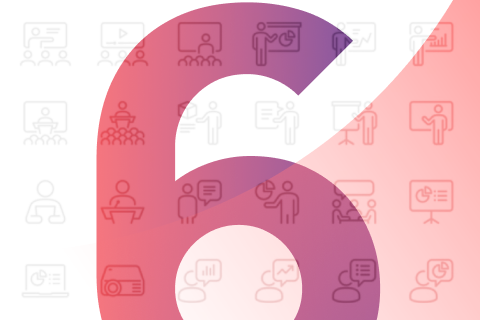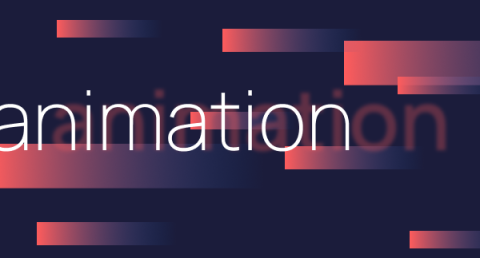Use superscript or subscript in PowerPoint to display symbols, formulae or footnotes in your presentation slides.
Are you a mathematician or physicist, forever adding formulae to your presentation slides? Need a quick way to make E = mc2 look like E = mc2? Perhaps you’re borrowing another company’s strap line and need to add a trademark symbol? Don’t worry (you were worried right?); Your favourite presentation design agency is here to make it super simple for you. While this might not be the most complicated thing to do in PowerPoint, it’s another nifty skill to add to your slide development arsenal. And as you know, every little helps®.
What is superscript?
We’re not being patronising; just in the interest of clarity, superscript is a character that is positioned slightly above the normal line of text, and is usually smaller than the rest of the text. For example.
What is subscript?
I’m sure you’ve worked this out: subscript is a character that is positioned slightly below the normal line of text and is usually smaller than the rest of the text. For example.
How to make characters superscript and subscript in PowerPoint
Without further ado, here’s how to add superscript and subscript in PowerPoint.
Make text superscript or subscript on Mac: Home tab option
- Highlight the text you wish to make superscript or subscript.
- On the Home tab, in the Font group, click Superscript
 or Subscript
or Subscript  .
.
Make text superscript or subscript on Mac: Shortcut option
- Highlight the text you wish to make superscript or subscript.
- For superscript, press control, Shift and the Plus sign (+) at the same time.
- For subscript, press control and the Equal sign (=) at the same time.
Make text superscript or subscript on PC: Dialog box option
- Highlight the text you wish to make superscript or subscript.
- On the Home tab, in the Font group, pick the Dialog Box Launcher.
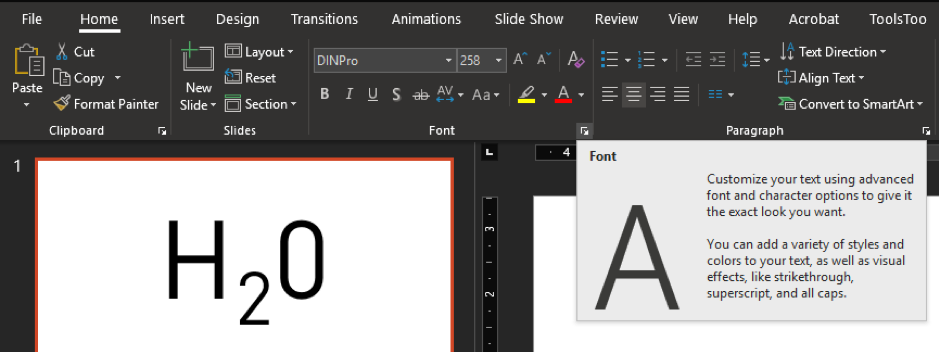
- On the Font tab, under Effects, select the Superscript or Subscript checkbox.
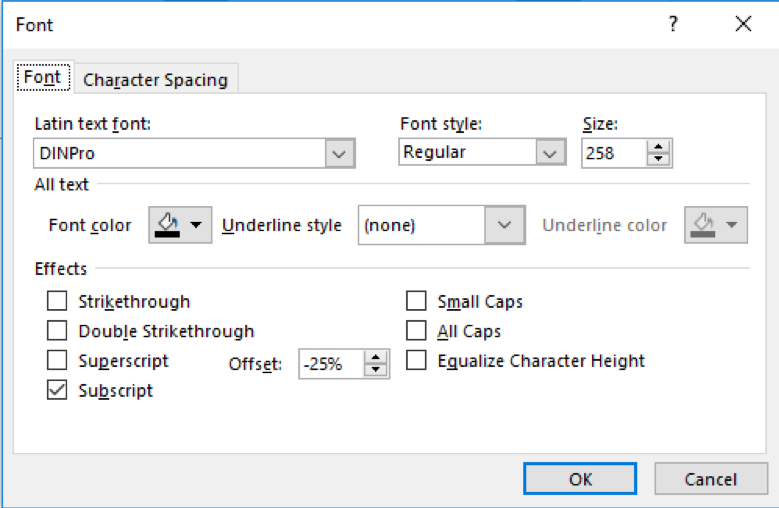
Make text superscript or subscript on PC: Shortcut option
- Highlight the text that you want.
- For superscript, press Ctrl, Shift, and the Plus sign (+) at the same time.
- For subscript, press Ctrl and the Equal sign (=) at the same time.
Make text superscript or subscript on PC: Quick access option
You may want to add these options to your ‘Quick Access Toolbar’, so they’re readily accessible without needing to remember shortcuts.
- Right-click on the main PowerPoint ribbon (the big toolbar at the top) and select ‘Customise Quick Access Toolbar’.
- In the window that opens, find and select the superscript and subscript options and click ‘Add >>’ then ‘OK’. These should now be visible above or below the main ribbon, depending on your settings.
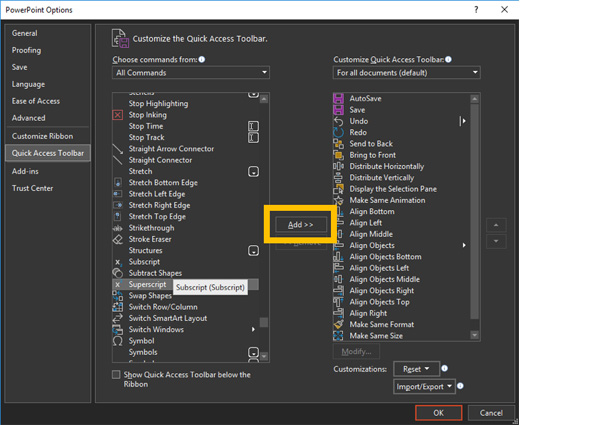
Insert a superscript or subscript symbol
Earlier on in the article, we spoke about inserting superscript or subscript symbols into your PowerPoint. There’s no need to go to Google and search for that copyright symbol you need, you can do it easily from within PowerPoint.
Insert a superscript or subscript symbol on Mac
- On the Insert tab, click Symbol.
- Click or scroll to Letter like Symbols, and click the symbol you want to insert.
Insert a superscript or subscript symbol on PC
- On the slide, click where you want to add the symbol.
- On the Insert tab, click Symbol.
- In the Symbol box, in the Font drop-down list, select (normal text).
- In the Symbol box, in the Subset drop-down list, select Superscripts and Subscripts.
- Select the symbol you want, press Insert, and then pick Close.
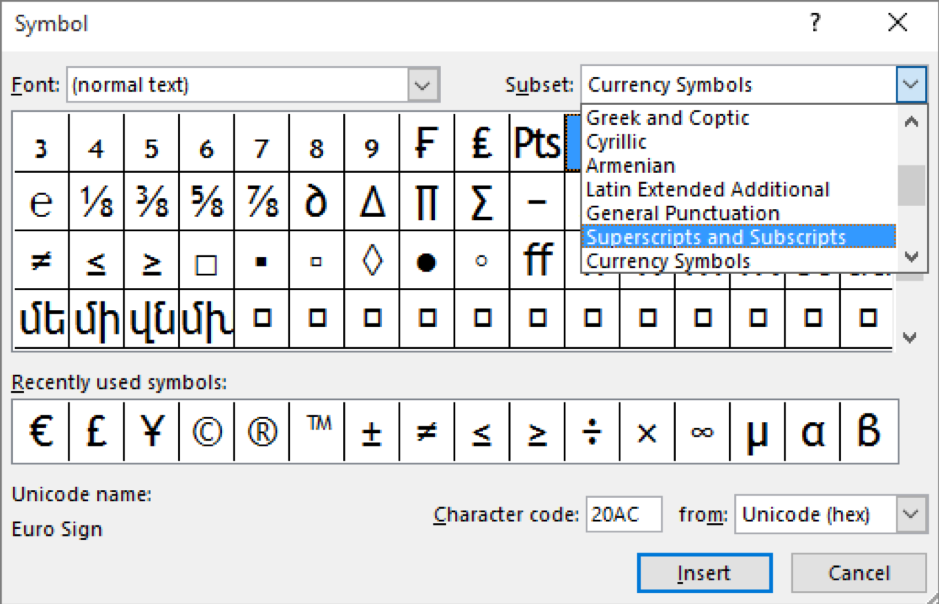
And there you have it; every which way to insert superscript and subscript in PowerPoint on both Mac and PC. Now you can get back to your presentation.